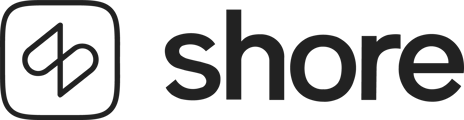With the WhatsApp integration, you can contact your clients directly through this channel — for example, to send appointment reminders, newsletters, or special promotions. The setup only takes a few minutes.
💡 Tip:
If you’d like to learn more about what the WhatsApp integration with Superchat and Shore is and the benefits it offers, read this article:
What is the WhatsApp integration with Superchat and Shore?
Step 1: Activate the Superchat Integration in Shore
-
In your Shore calendar, go to Settings → Integrations.
-
Click the link to create a free Superchat account (Free Package).
-
Turn on the switch labeled Activate Superchat.
From this point on, your customer data (name, email address, and phone number) will automatically sync with Superchat.
Step 2: Connect Your WhatsApp Business Account
-
Log in to Superchat.
-
Add your existing WhatsApp Business account.
-
If you don’t have one yet, you can create it directly from within Superchat.
Step 3: Create an API Key in Superchat
-
Log in to your Superchat account.
-
Go to Integrations → Explore Integrations.
-
Select API Key and click Add.
-
Create a new API key, copy it, and save it somewhere secure.
Step 4: Insert the API Key in Shore
-
Go back to your Shore calendar → Settings → Integrations.
-
Paste the API key into the appropriate field.
-
Click Save.
✅ If everything is correct, the integration will be activated.
⚠️ If you see the message “Changes could not be saved”, check that the API key is correct or contact Superchat Support.
Step 5: Getting Started with the Free Package
Create a template to inform your customers that you are now reachable via WhatsApp. You can find a guide on how to create templates in Superchat.
Template examples:
-
An initial WhatsApp newsletter announcing special offers (e.g. Black Friday, holiday deals, etc.).
⚠️ Note:
With the free Superchat plan ("Free Product"), you can send up to 150 WhatsApp reminders.
Once this limit is reached, a notification will appear in the Superchat dashboard, along with the option to upgrade your plan.
Step 6: Set Up WhatsApp Appointment Reminders
-
In your Shore calendar, go to Reminder Settings.
-
Create a new reminder or edit an existing one.
-
Choose WhatsApp as the delivery channel (instead of SMS or email).It’s recommended to also select email as an additional delivery method.

-
Click Save.
📌 Important:
Each WhatsApp reminder template must be approved by Meta.
This process is automatic and usually only takes a few minutes.
Step 7: Manage Templates
-
In Superchat, you’ll see all WhatsApp templates that are automatically generated.
-
If you have multiple WhatsApp reminders active, you will see multiple templates.
-
Use the template ID (visible in the Shore URL) to match each one to the correct reminder.
⚠️ Important:
Never delete templates directly in Superchat.
Always manage them from the Reminders section in Shore.
Step 8: Deactivate the Integration
If you decide to stop using the integration:
-
Go to Integrations in your Shore calendar and deactivate the Superchat integration.
-
Switch your reminders back to SMS or email.
-
Cancel your Superchat subscription directly from your Superchat account.
✅ That’s it!
Your WhatsApp integration is now fully set up.
You can now communicate directly with your customers through WhatsApp — for reminders, promotions, or newsletters — and manage everything easily from your Shore system.