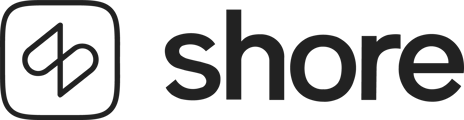This feature allows you to configure a static TWINT QR code in your POS system, so that TWINT payments can be handled directly via the checkout.
What you need
-
The latest version of the iPad-POS app must be installed: version 1.3.25 or higher.
-
A static TWINT QR code (in jpg, png or jpeg format) must be uploaded in the POS Manager.
-
The feature must be activated in the app settings under “Payment methods”.
-
After uploading the QR code, you must log out and log in again so that the code becomes available on the iPad.
Step-by-step setup
-
Upload the QR code:
-
In the POS Manager go to Settings > Store > Store payment settings.
-
Upload your static TWINT QR code in the designated field.
-
Even if the image shows “Loading…” the upload is successful once the green confirmation banner appears. (The preview will be improved in a later update.)

-
-
On the iPad POS app:
-
Open app settings → Payment methods.
-
Activate the TWINT option.
-
-
Restart the app:
-
After uploading you must log out and log back in with your password so the QR code loads on the iPad.
-
How the payment with TWINT works
-
At checkout select the payment method TWINT.

-
A pop-up appears showing your stored QR code.

-
You must manually confirm the payment once the money has arrived (there is no automatic confirmation).
-
If using the TWINT app on the iPad a notification is shown to facilitate switching between apps.
Important notes
-
This solution is not a direct API integration with TWINT. That means payment must be confirmed manually.
-
It does not validate whether the uploaded image is actually a QR code – please check the correctness yourself.
-
The supported image formats are jpg, jpeg and png.
-
If you have problems with the QR code or the “Loading…” message, please make sure the green success banner was visible after the upload.
FAQ
What happens if the QR code does not appear?
→ Make sure you logged out and logged in again after uploading the code.
Why do I only see “Loading…” in the POS manager?
→ That is a known display issue. If you saw the green success banner after upload, the code is still stored correctly.
Can I use a dynamic QR code?
→ No, currently only a static TWINT QR code is supported.
Conclusion
With the new TWINT payment feature you can offer your customers another popular payment method – simply by uploading a QR code and without any complex API integration