Quick appointment creation
The quick appointment allows you to create appointments in the calendar very quickly with just a few entries. The appointment window opens directly in the calendar and has less fields than the normal appointment window (detailed appointment creation). Click on Time Blocker to quickly add breaks or other absences. Click on More Details to switch to the detailed appointment creation at any time.
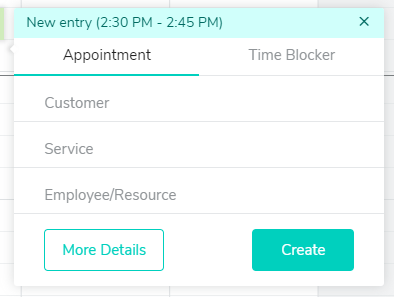
The quick appointment creation works in these cases:
- The customer is already registered in the customer administration.
- The appointment includes only one service.
Important: The appointment confirmation will be sent automatically if the email address or cellphone number of the customer is stored.
How can I activate and deactivate the quick appointment creation?
You can enable or disable quick appointment creation at the User Settings > Calendar Settings (link).
When should I use the detailed appointment creation?
- The appointment is for a new customer.
- The appointment includes several services
- You do not want to send a confirmation of the appointment.
- You want to repeat the appointment.
- You want to add an attachment to the appointment.