How can I enter absences in the calendar?
If individual or all employees are not available, you can block them directly in your calendar so that they cannot be booked online. This is useful to enter vacations, sick leaves, or breaks in your calendar.
To do this, you just need to create a time blocker in the calendar.
- Click on the desired time in the calendar to open the appointment window. If you are using the quick appointment creation, click on More Details.
- Select the tab Time Blocker at the top.
- Indicate which employees are absent. You can enter as many employees as you want.
- Enter the absence reason (optional). You can select one of the predefined reasons or create your own entry by clicking Other reason at the bottom.
- Then adjust the duration of the absence. You can also create a time blocker for the whole day.
- If the absence takes place more than once, you can define a repetition.
- Click on Create to save the time blocker.
You can edit and delete time blockers like normal appointments.
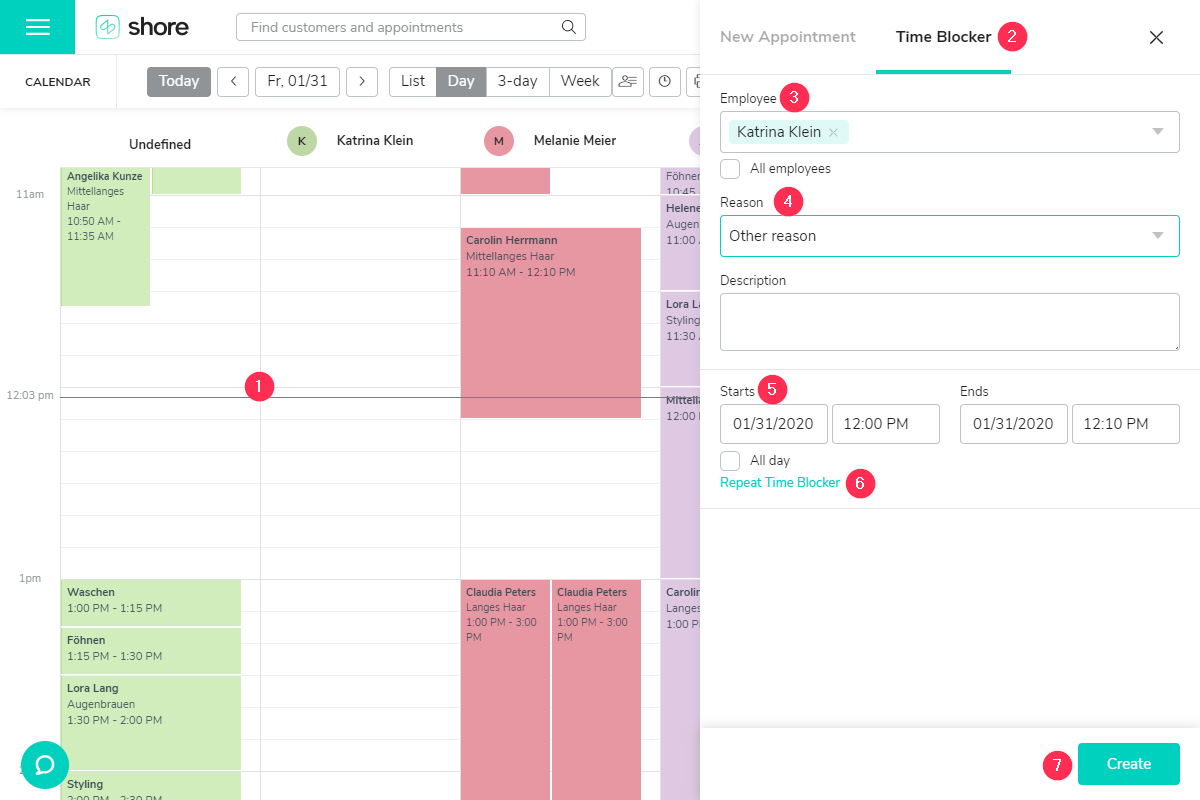
Note: You can also enter time blockers using the quick appointment creation function. However, you can only select one employee and cannot set a repetition in that case.