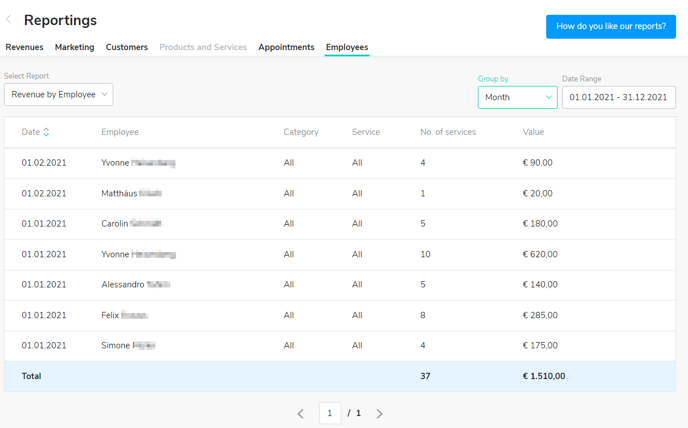Calendar Reportings
In order to get valuable insights into your most important key figures, based on the data of your Shore calendar, the following reports are available:
Shore POS All-in-One customers also have a report with data based on integration with the Shore POS system. Click here for the article.
How to get to the reports:
Open your Shore Calendar and the main menu in the top left corner and click on Reportings.
Note: The reports are only visible to Shore POS+ and Shore All-in-One customers.
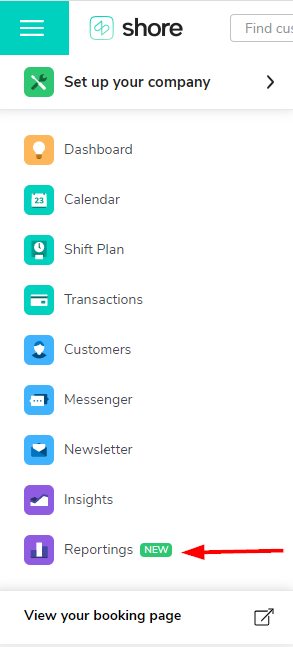
You can now see the Calendar dashboard. You can switch between Calendar and POS via a tab.
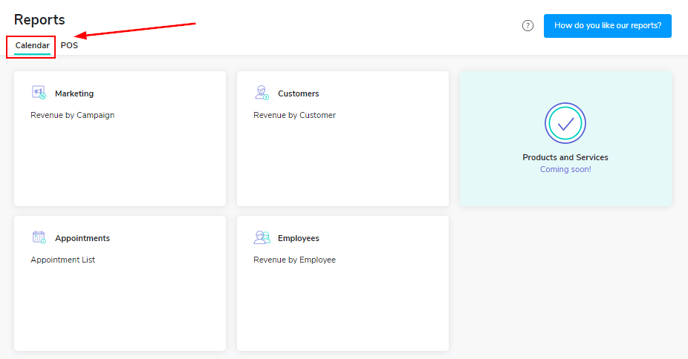
All reports are presented in tabular form and can be filtered by time period.
Click on the desired report to display it.
Marketing campaigns
In the Marketing tile of the dashboard, click Revenue by Campaign. The desired period can be adjusted at the top right.
You can measure the success of each individual campaign based on the number of e-mails delivered, opened and clicked as well as number of bookings and value generated.
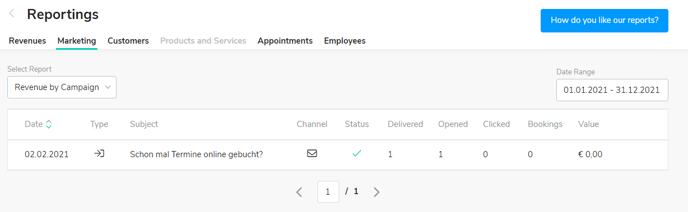
Customer overview
In the Customers tile of the dashboard, click Revenue by Customer. The desired period can be adjusted at the top right.
For each customer the number and value of the booked appointments, lost value due to customers who did not appear, their No-Show Ratio as well as the date of the last visit are displayed.
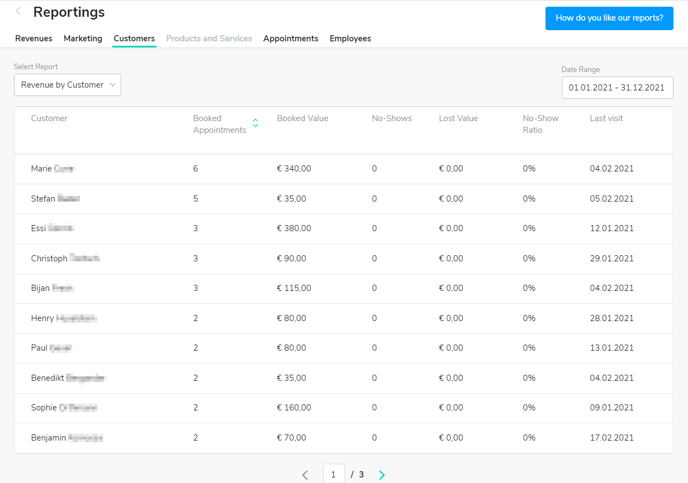
Appointments overview
Click on Appointments List in the Appointments tile of the dashboard. The desired period can be adjusted at the top right.
Here you can see the following data on the booked appointment: appointment date and appointment creation date, customer name and assigned employee of the appointment, duration and value of the booked service.
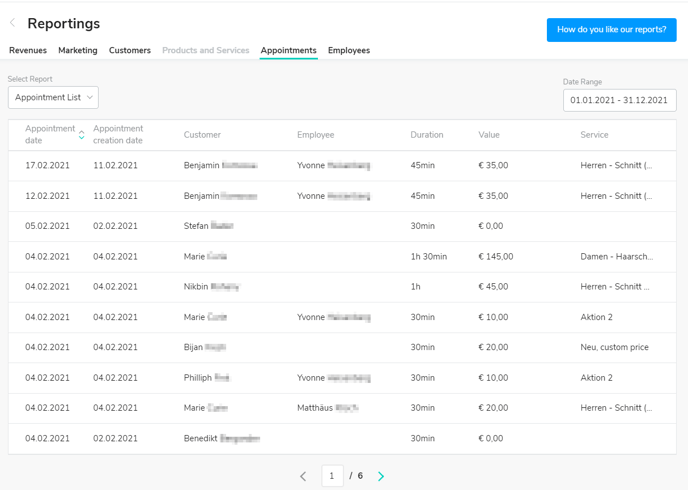
Employee overview
In the Employees tile of the dashboard, click Revenue by Employee. At the top right, the report can be grouped by day, week, month or year and the desired period can be adjusted.
The category, services and their number as well as the value of the services performed are displayed for each employee.