How can I view my Shore bookings & revenue in Google Analytics, split by traffic source? (updated version for GA4)
Prerequisites
In order to set up Google Analytics tracking, you need:
- a Google Tag Manager account
- a Google Analytics account
Important: Please make sure you read carefully the article called "How can I track online bookings using Google Tag Manager? (updated version for GA4)". This article will explain you exactly how to set up the GTM template with all the tags ready-to-use for Shore booking engine.
Important: Your own Google Tag Manager container must be installed in your Shore booking engine Please contact our support so that we can install the container for you. Simply send us your container ID (GTM-XXXXXXX).
1. Identify the event "booking-success" in GA4
If not done already, please install the GTM template in your booking engine and customize the template as described here.
After the template is successfully installed, you need to identify in GA4 the event called "booking-success". This event corresponds to the last step of the booking funnel, when a client makes a successful booking.
- In GA4, go to Admin / Conversions
- Find the event "booking success" and toggle the button "Mark as conversion"
please note GA4 needs to recognize this event before it appears on the list. So your tag needs to run for at least 24 hours and record at least 1 successful conversion.

2. Add some custom dimensions (optional)
If you want to associate to your conversions some custom dimensions, you need to create it in GA4. The 3 custom dimensions "currency", "items" (product name) and "value" (total transaction value) are already set up for you in Google Tag Manager.
Here is what you need to install in GA4:
- go to: Admin / Custom definitions / Create custom dimensions
- Dimension name: currency / Scope: Event / Event parameter: currency
- Dimension name: items / Scope: Event / Event parameter: items
- Dimension name: value / Scope: Event / Event parameter: value
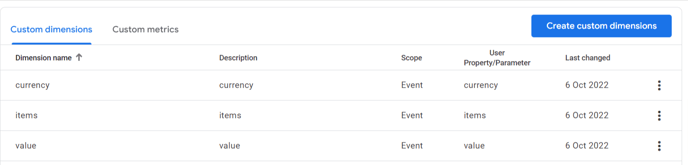
3. Identify the source of traffic for your conversions in GA4
Now head to the section called Conversions
- go to: Reports / Engagement / Conversions
- Select the right time period like the last 28 days
- In the second column, click the + sign and choose "Traffic source / First user default channel group"

Note: feel free to use another secondary like "Costum / value" if you want to see the value of your conversion.