How do I save the PWA on my smartphone?
Guide for iOS
- Open the link of your PWA (appname.apptivate.it) in your Safari browser.
- Then tap the icon with the arrow at the bottom to open the browser menu.
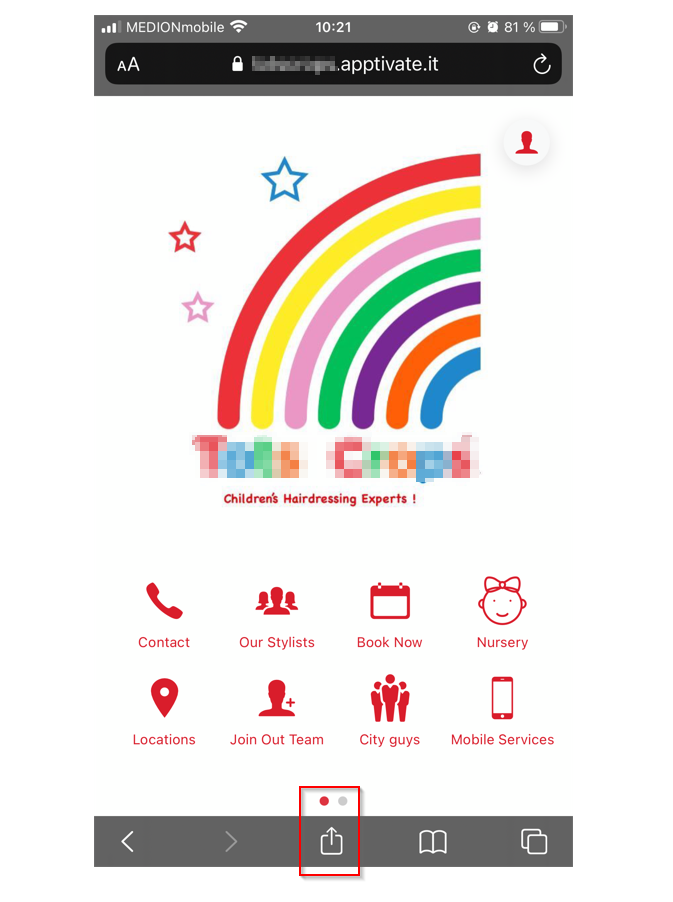
- Select the Go to Home screen option from the menu.
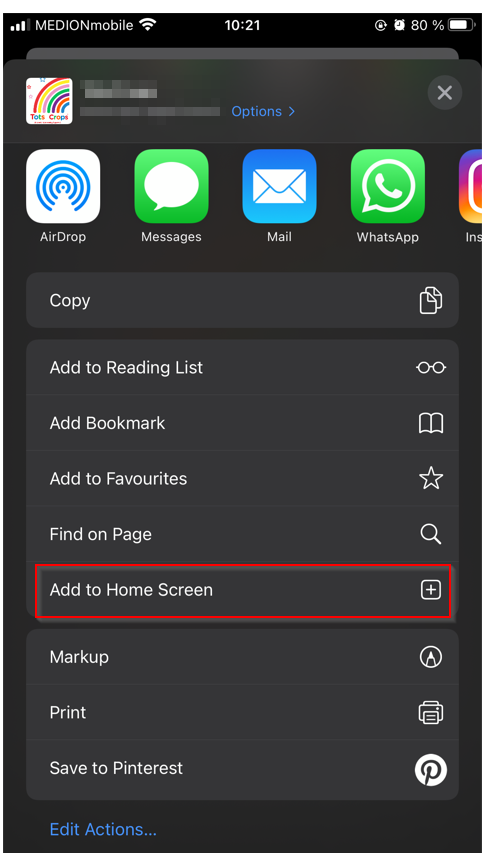
- You can now give the app an individual name, which will later be displayed together with the app icon on your phone. The name of the app is stored as a preselection.
- Now tap Add in the upper right corner.
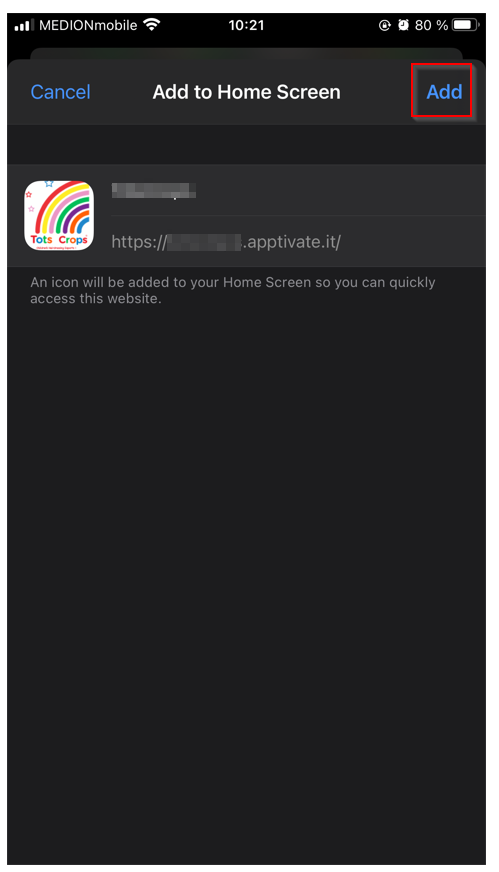
- The app icon is now on your phone and you can open the app next time simply by tapping the app icon.
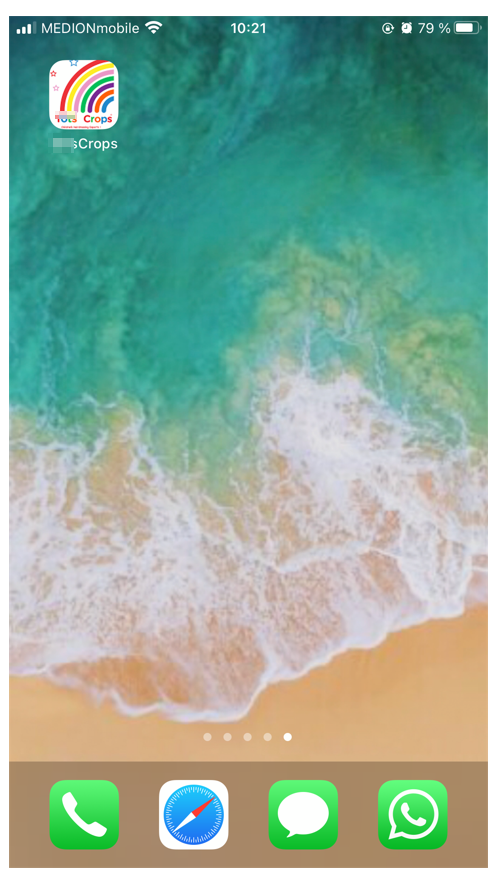
- Ready!
Guide for Android
- Open the link of your PWA (appname.aptivate.it) in your Chrome browser.
- Then tap on the 3 dots in the upper right corner to open the browser menu.
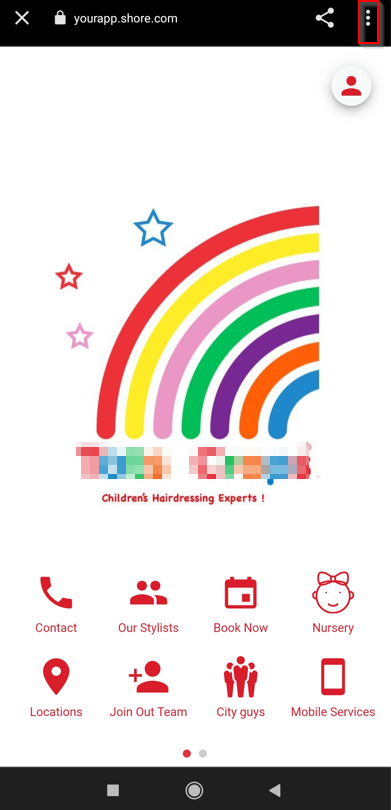
- Select the Add to Home Screen option from the menu.
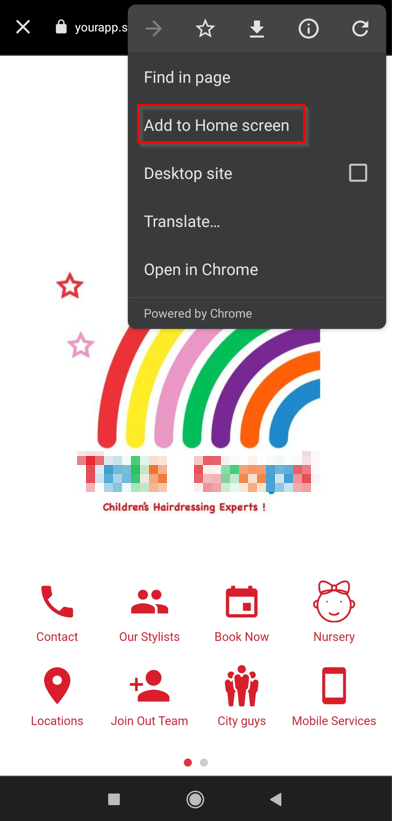
- A popup will appear. Tap Add to save the app to your phone.
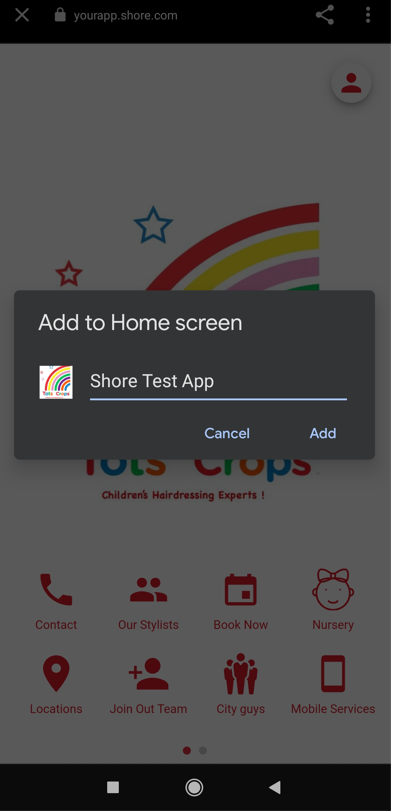
- The app icon is now on your phone and you can open the app next time simply by tapping the app icon.
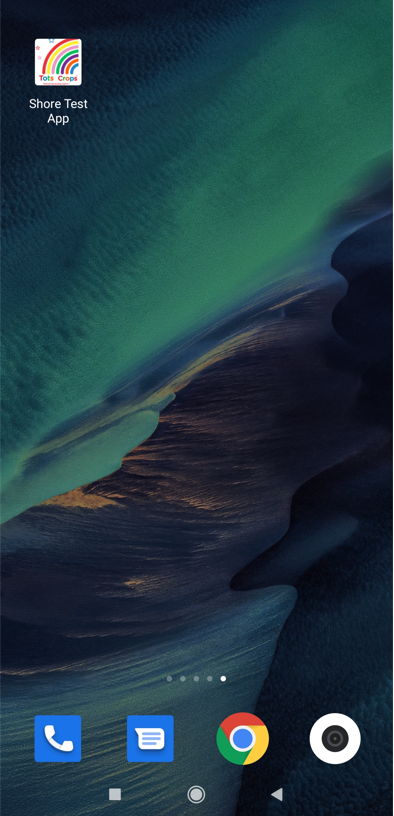
- Ready!
Note: Of course, you can also open the app via another browser and add it to your Start or Home screen via the respective browser menu.