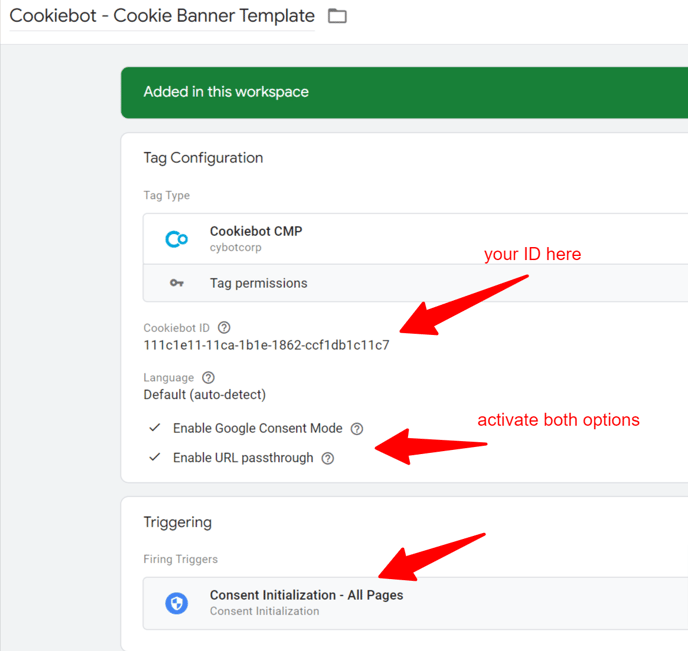Implement a GDPR compliant cookie banner compatible with Google Consent Mode
You can use any Google Consent Mode V2-compatible cookie banner. Just make sure that the banner snippet is integrated on your website as well as in the Shore Booking Engine.
Important: we highly recommend to implement a GDPR compliant cookie banner compatible with Google Consent Mode V2. If not, you will not be able to make full use of Google Analytics and Google Ads.
To facilitate the integration, we included a template from the cookie banner Cookiebot in this tutorial. Please use this link to sign up so we can easily access your account if you need further support from our tracking specialist.
Import of the GTM container template
Please review this article if you have not imported our Shore GTM tracking template yet
Implementation of Cookiebot
Important:
you are free to integrate any kind of cookie banner compatible with Google Consent Mode V2. However you need to make sure that the cookie banner snippet is integrated both on your website and shore booking engine.
In this tutorial, we present a quick integration with Cookiebot. We already included the Cookiebot template so the only thing you need to do is to add the Domain Group ID.
Please use this link to signup so we can easily access your account if you need further support from our tracking specialist.
Cookiebot account customization
- Action 1:
create an account using this link.
(by using this link we can easily access your account so you can get free support from our tracking specialist) - Action 2:
Go to "Settings / Domains"
Click on the "+" button to add your own domain and "connect.shore.com" domain as shown below. Don´t forget to "save" your changes.
Please note that in order to add 2 domains you need to upgrade to a paid subscription.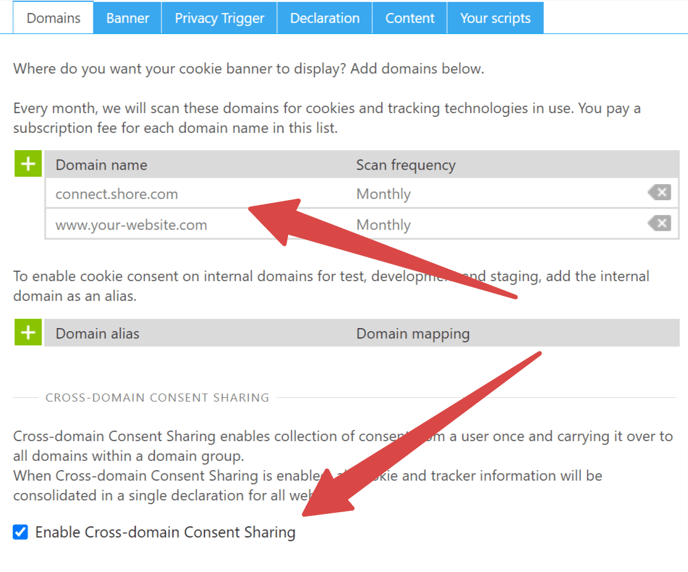
- Action 3:
Go to "Settings / Your Scripts"
Copy the Domain Group ID as shown below.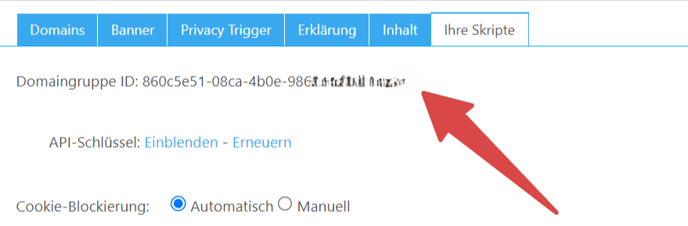
- Action 4:
Now you need to paste this ID inside the Cookie Banner Template tag in Google Tag Manager. Please make sure the setup looks like this below:
Advanced vs Basic Consent Mode
Important:
by default you have the "Advanced" configuration of Consent Mode enabled. If you wish to implement the "Basic" configuration of Consent Mode, you need to adjust the triggers of all of your Google tags.
For more details, please visit the Controlling cookies section from Cookie bot's help center
Aktivierung des Cookie-Banners in GTM
Don't forget to activate the Cookiebot tag!

Step 4: Publish your GTM container !
Once you are done with the settings, do not forget to push your changes live!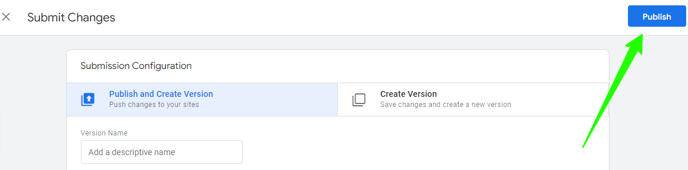
Still have questions? Just drop a message to our tracking and GDPR expert from the Shore marketing team: amaury.guenant@group.one