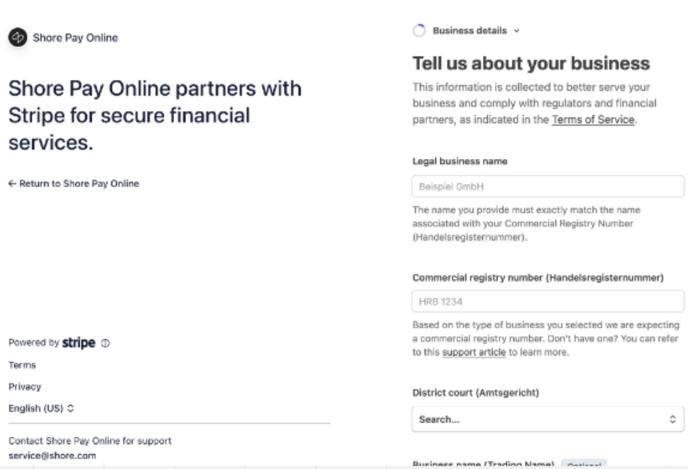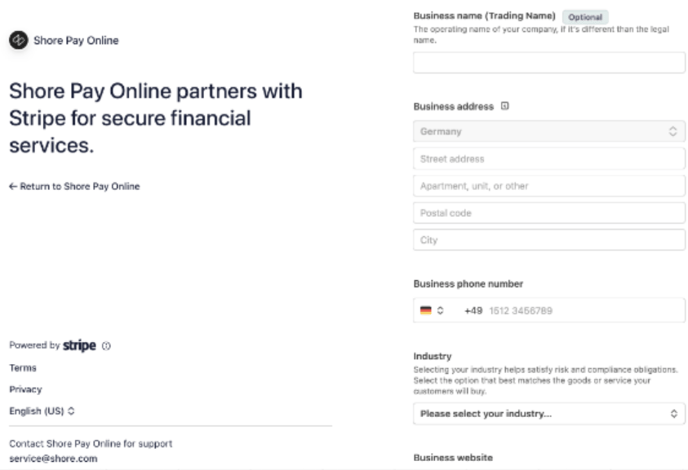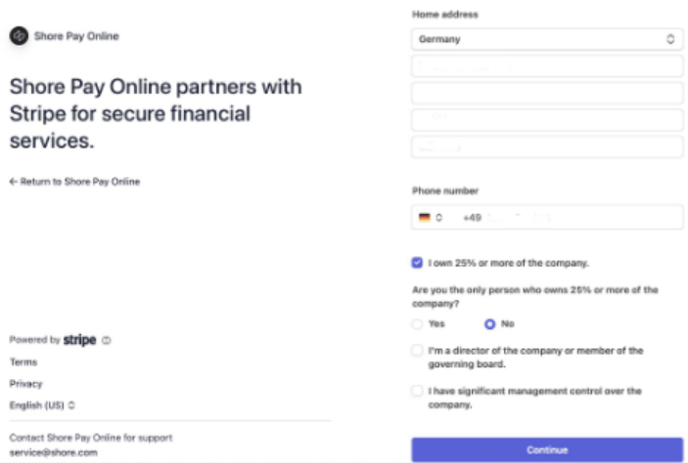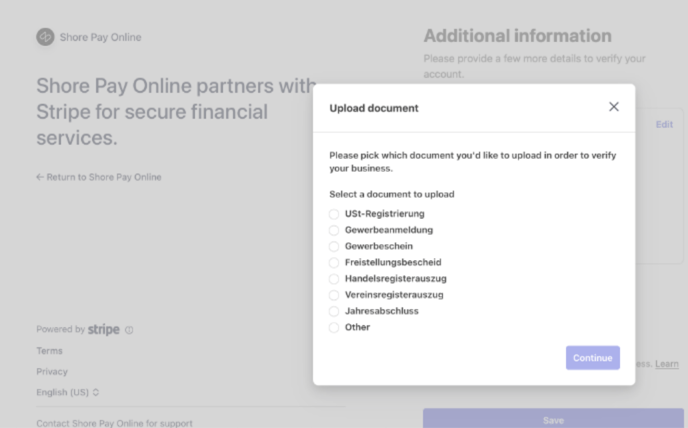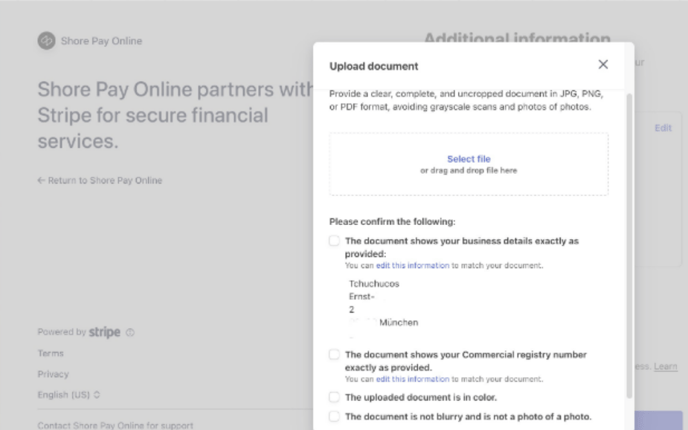Shore Pay Online: The Sign-Up Process
With Shore Pay Online, you can easily accept online payments while also protecting yourself against no-shows. The sign-up process only takes a few minutes and can be completed directly through your Shore account.
Please note: The exact process may vary slightly depending on your company type (e.g., sole proprietor, limited liability company).
1. Start the activation
Go to Settings > Payment settings in your calendar.
-
Click on Start with card payments (if you haven’t activated any payment method yet).
-
If you have already activated PayPal, you will instead see the button Set up Shore Pay Online.
2. Enter your tax number
If no tax number has been stored in the system yet, you will be prompted to enter it now.
-
Enter your valid tax number (without special characters).
-
This number will later appear on your invoices.
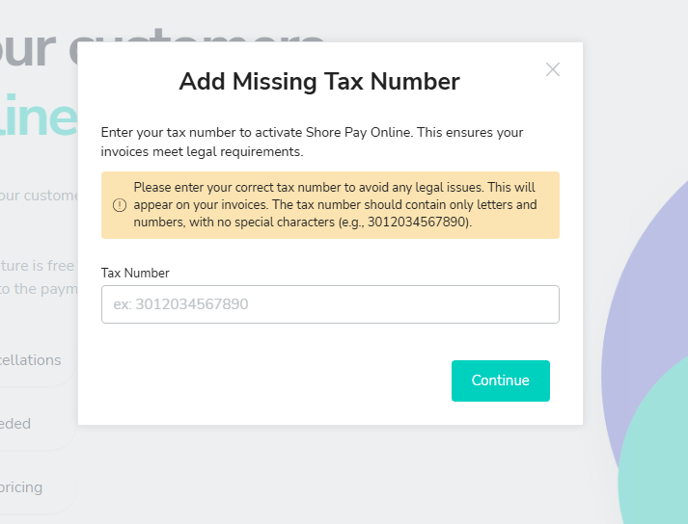
3. Provide company information
You will then be guided through a form where you enter your company details.
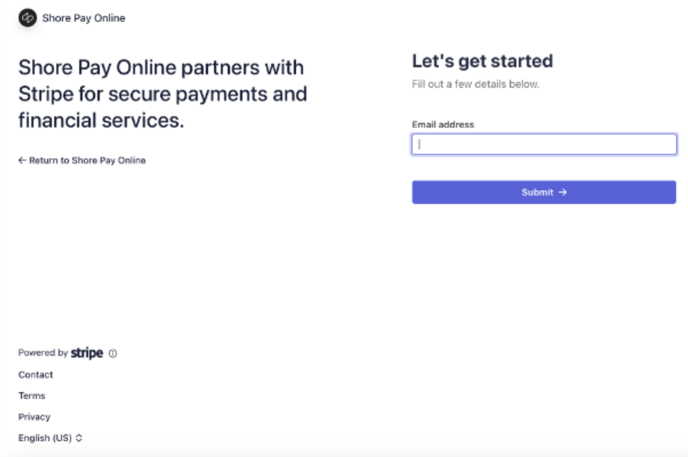
This includes, for example:
-
Company type and structure
-
Legal company name and commercial register number (if applicable)
-
Business address and phone number
-
Industry
-
Company website
Tip: If you don’t have a company website, you can also provide a link to your Instagram profile or another online presence.
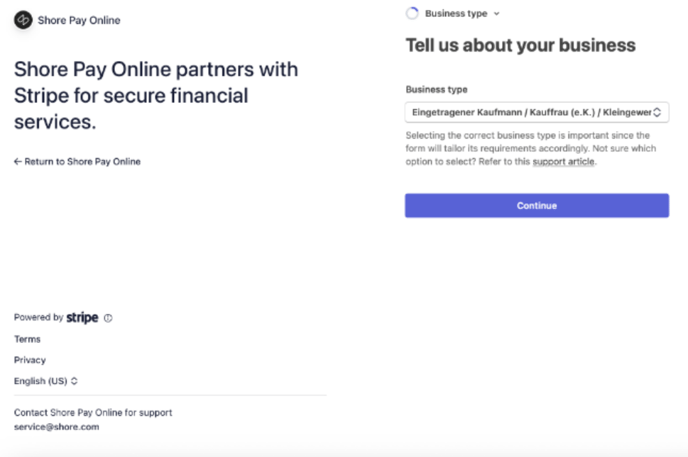
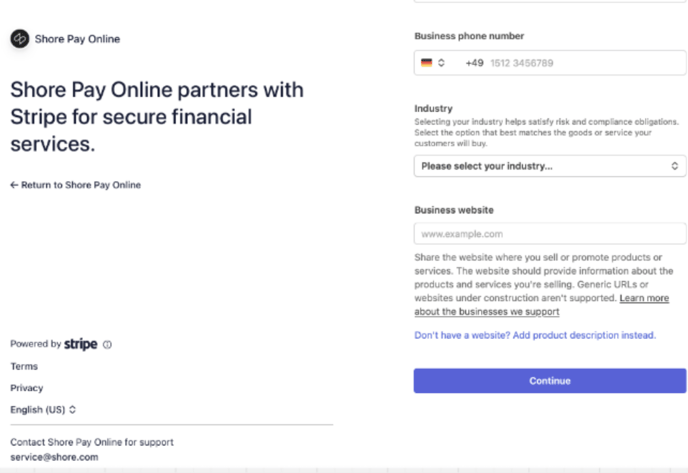
4. Verify personal details
Next, you will be asked to provide the details of the authorized person(s).
-
Name, date of birth, address
-
Phone number and email address
-
Role in the company (e.g., managing director)
5. Information about owners and directors
Depending on your company type, you may be required to provide information about beneficial owners or directors.
-
Please make sure to add all persons who either hold shares or are part of the management/board.
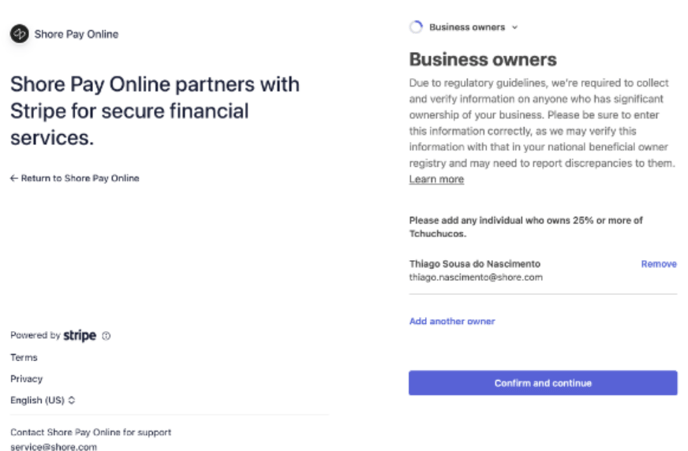
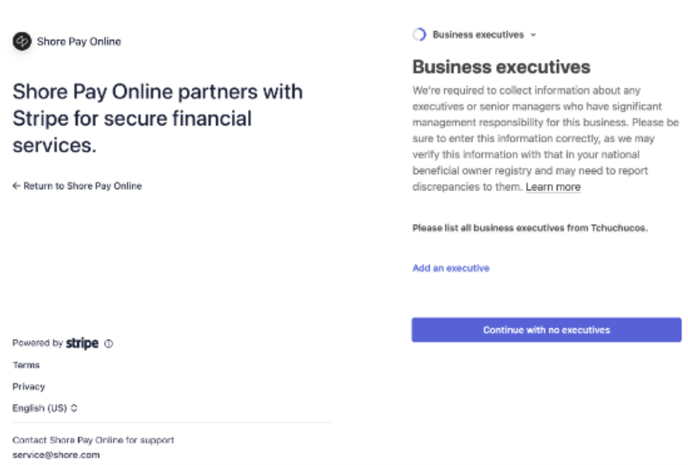
6. Add a payout account
To receive your funds, you need to link your business bank account.
-
Select the account currency and country.
-
Enter your IBAN and confirm it.
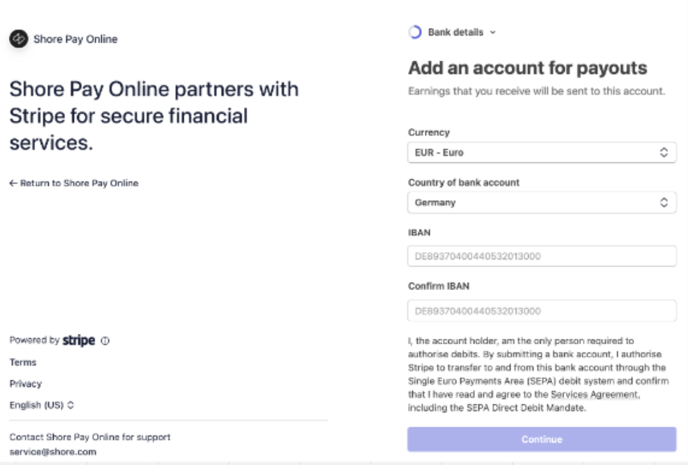
7. Review & confirm
At the end, you will see a summary of all your entered information.
-
Carefully review all details.
-
If something is incorrect, you can edit it by clicking Edit.
-
Then confirm your information.
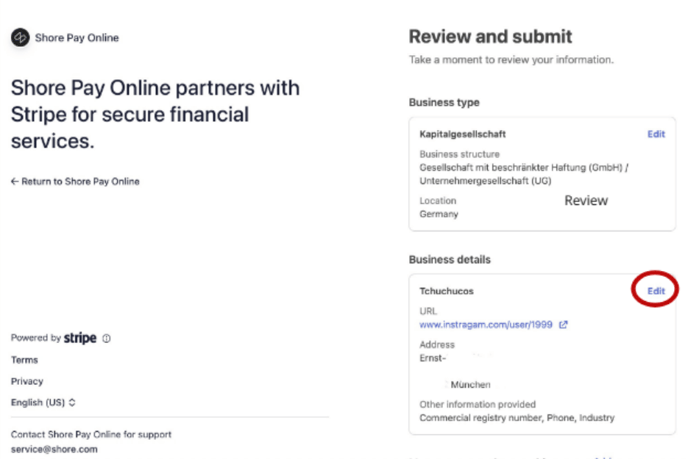
8. Upload documents (if required)
In some cases, you may be asked to upload an official document to verify your business.
Possible documents include:
-
Business registration certificate
-
Commercial register extract
-
VAT registration
-
Annual financial statement
Make sure that the document is complete, in color, and easy to read.
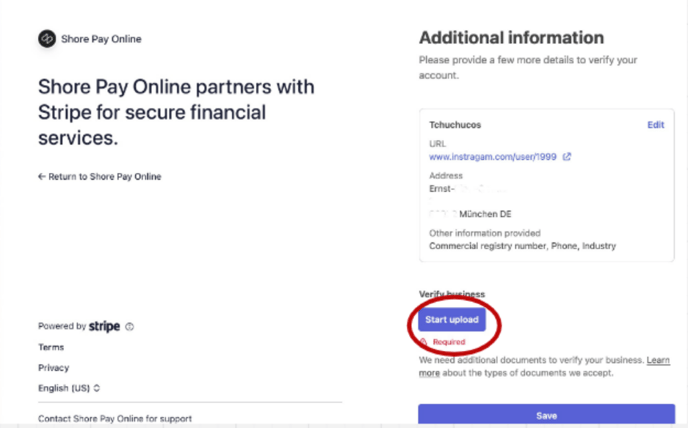
Done!
Once your information has been reviewed and confirmed, Shore Pay Online will be activated. From then on, you can accept online payments directly during appointment booking.
When the registration process is completed, you will automatically be redirected back to your calendar, where you can adjust your settings.