My online booking doesn't work. What's wrong?
There are no available dates on your booking page even though you do have free appointment slots? There can be several reasons for this problem which you can easily identify and fix yourself.
Use the following checklist to spot the problem and get your online booking back up and running:
Possible reasons
Tables can't be imported directly. Please insert an image of your table which can be found here.
Have you selected the right services in each employee profile? Check and fix
Are your booking limits correct? Check and fix
Have you activated the shift plan without creating any shifts? Check and fix
Are your booking hours correct? Check and fix
Do your employees have individual booking hours? If so, are they correct? Check and fix
Have you entered any absences in the calendar? Check and fix
Have you selected the right services in each employee profile?
- Open the main menu and click on Set up your company > Staff.
- Click on each employee profile.
- Check in the area on the right whether all the services that the employee can perform have been selected.
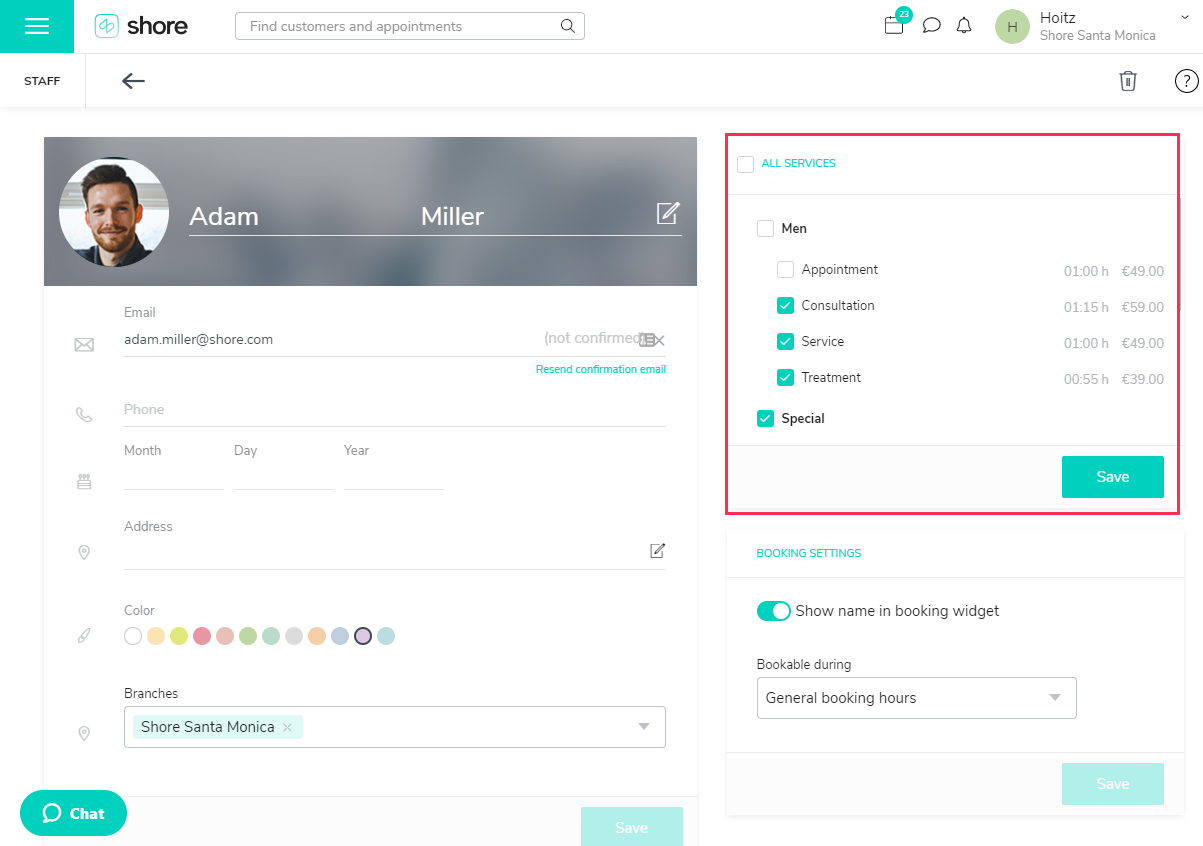
Are your booking limits correct?
- Click on your user name in the top right corner and then on Settings > Booking Settings .
- Scroll to the section "Booking Limits".
- With the option As few as ... in advance, you can define the latest possible moment to book an appointment. If this period is too long, customers cannot book a short-term appointment.
- With the option At most ... in advance, you can define the earliest possible moment to book an appointment. If this period is too short, customers cannot book appointments that are too far in the future.
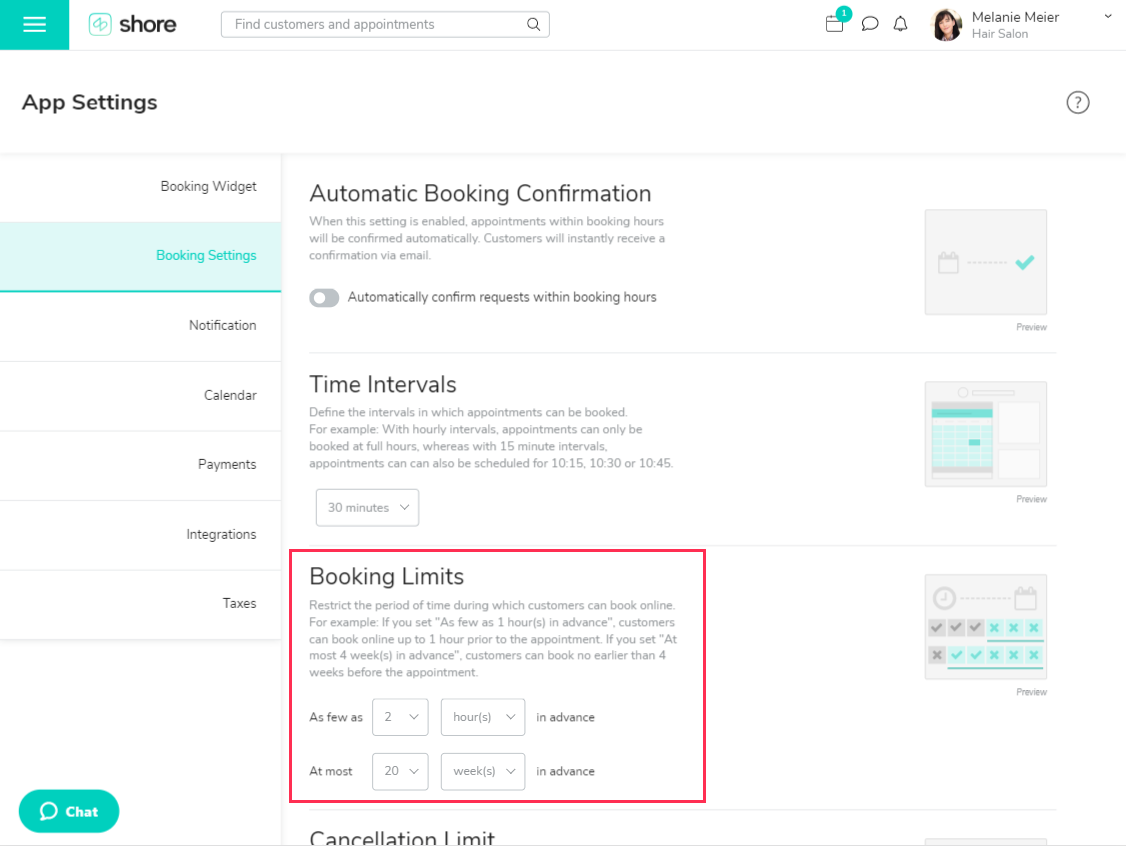
Have you activated the shift plan without creating any shifts?
If the shift plan is activated, your services can only be booked online if you have entered shifts for each employee.
Is the shift plan activated?
- Click on your user name in the top right corner and then on Settings > Booking Settings .
- Scroll down to the section "Shift Plan" and check if the shift plan is activated.
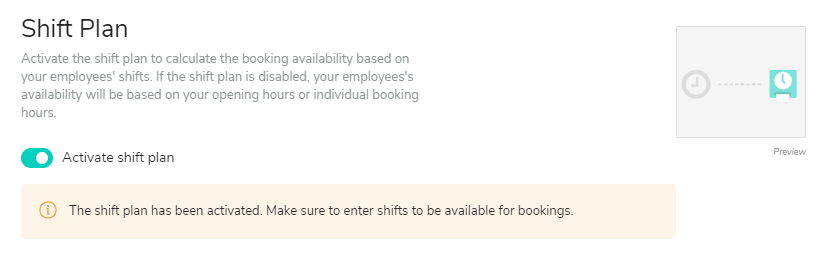
Have you entered shift for your employees?
- Open the main menu and click on Shift Plan.
- Make sure that you have entered shifts for everyone as far as possible in advance and that all working hours are correct.
- For more information about creating shifts, click here.
Are your booking hours correct?
- Click on your user name in the top right corner and then on Company > Booking Hours .
- Check if all booking hours are correct.
Do your employees have individual booking hours? If so, are they correct?
If any of your employees have booking hours that do not match the general booking hours of your business, you can use the individual booking hours in each employee profile to determine their availability for online bookings. If you do, these employees are only available for booking within the individual booking hours defined in their profile.
- Open the main menu and click on Set up your company > Staff .
- Click on each employee profile.
- In the section “Booking Settings” on the right, you can check whether any individual booking hours have been selected and whether they are correct.
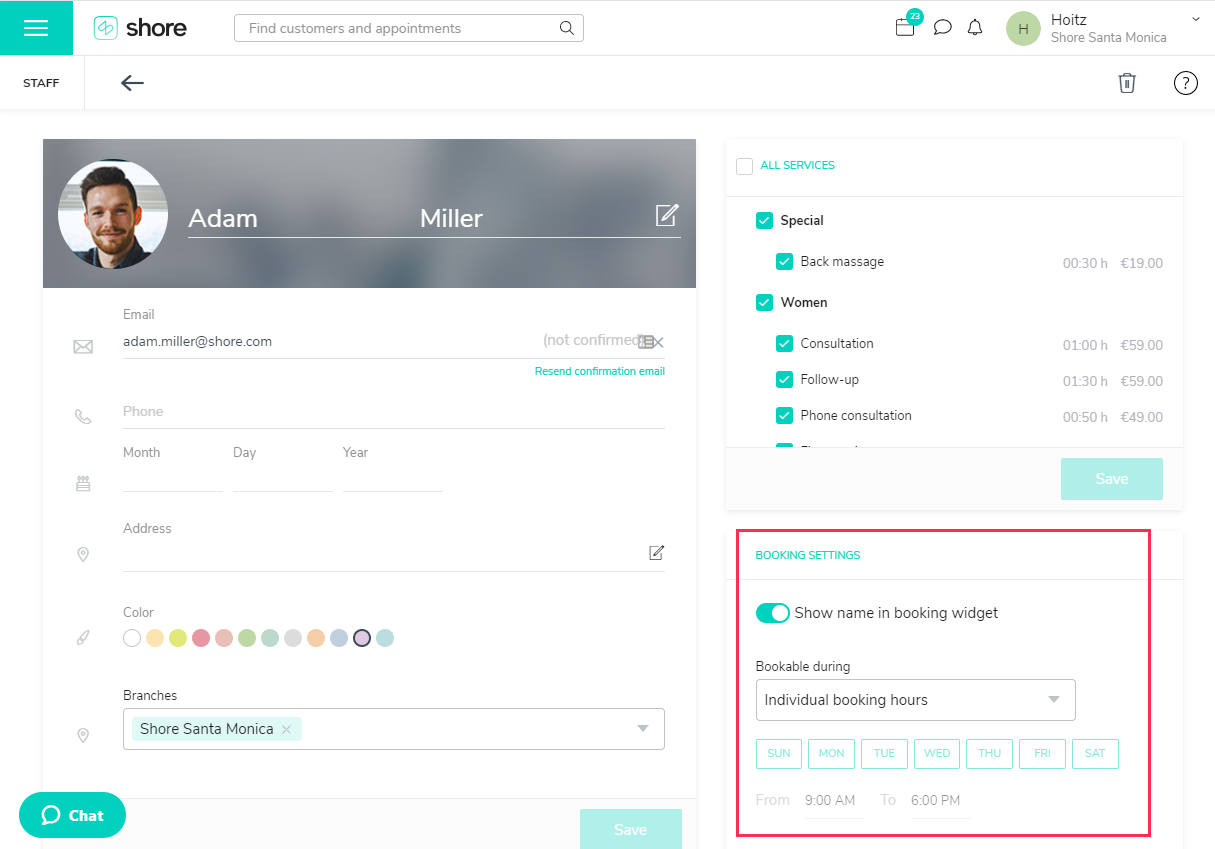
Have you entered any absences in the calendar?
Open your calendar and check whether you have entered any time blockers (i.e. absences) that restrict your availability for online bookings. Time blockers are shown in gray.