Pre-coded Giftcards
What makes them so special?
The special feature of pre-coded gift cards is that you can set the redemption code yourself. This means that all gift card details are already fixed before the sale. Compared to conventional gift cards, pre-coded gift cards offer greater flexibility and personalization options.
When should I use pre-coded gift cards?
Pre-coded gift cards are particularly suitable when you want to offer your customers a special experience, rather than using simple gift cards on thermal paper. They allow you to use custom design options to offer unique gift cards to your customers. For example, you can have pre-printed cards that require the redemption code to be scratched free. Thanks to the free price entry, these gift cards are not limited to a fixed value.
How do they work?
The way pre-coded gift cards work is based on two pieces of information:
Barcode: This is a scan code used to identify the specific gift card.
Redeem Code: This code is scanned or entered at checkout when the gift card is redeemed.
Think of pre-coded gift cards as variations of traditional products, with each variation representing a specific physical gift card. Since the barcode of each card serves as an identifier, the barcode for the top product is omitted.
How do I create Pre-coded Giftcards?
Creating pre-coded giftcards is easy and can be done in a few steps through POS Manager:- Go to POS Manager and select Inventory > Giftcards.
- Click on New Gift Card and select the Custom Redeem Code option.
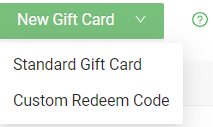
- Fill in the usual fields such as name, category, price and validity.
- Scroll down to get to the custom codes section.
- Click "Add new code" and enter the barcode and gift card number.
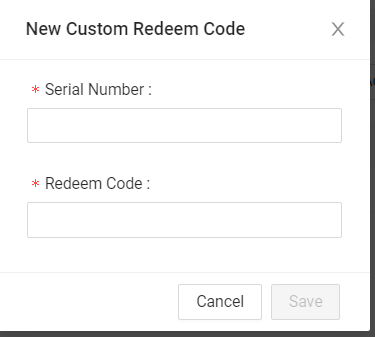
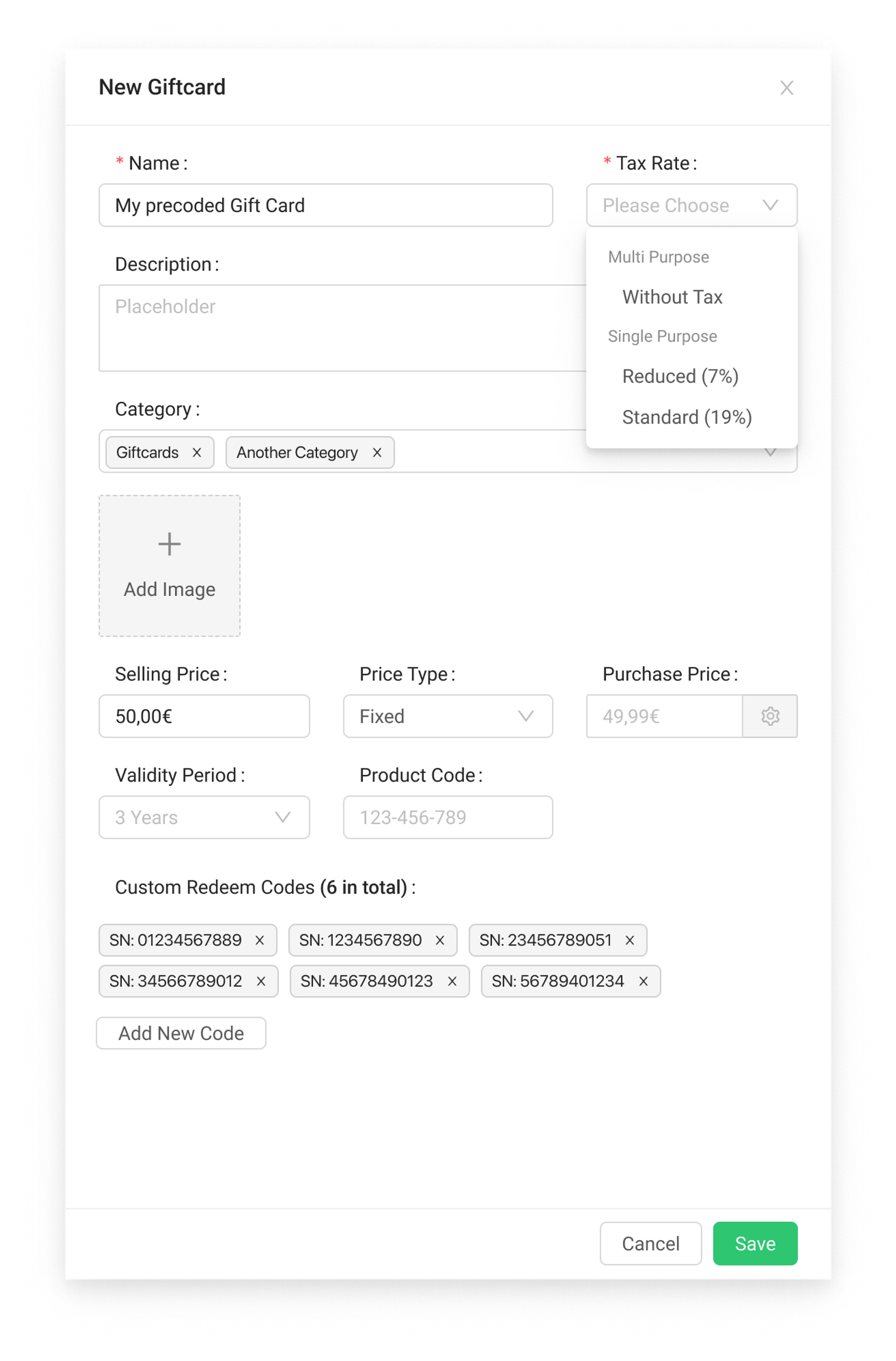
- Repeat this process for each physical custom gift card you want to create.
- Finally, click on "Save".
With these steps, you can easily create pre-coded gift cards and offer an exclusive experience to your customers.
How do I sell such gift cards?
To sell pre-made gift cards, you can follow the steps below in the POS app:
- Open the App and search for the gift card you want to sell using either the categories or the search box.
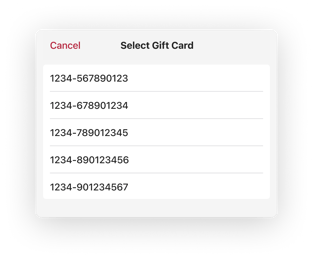
- Click on the gift card to select it. Similar to variations, a window will open where you can select the physical gift card.
The selected gift card will now be displayed in the shopping cart, similar to a normal product. Note, however, that the buttons for discounts and quantity changes are disabled. If you add a second individual gift card, it will appear as a separate item in the shopping cart.
Note: In the first release version 1.2.11 barcode scanning is not yet possible in the sale. This feature will be added in an upcoming update.
The sale is now done as usual, similar to any other item or gift card. To redeem the gift card, tap the gift card icon in the shopping cart and scan the Redeem Code or enter it manually.