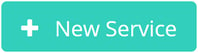How do I create a service?
Go to set up your company > services in your calendar. Click on 'Create new.'
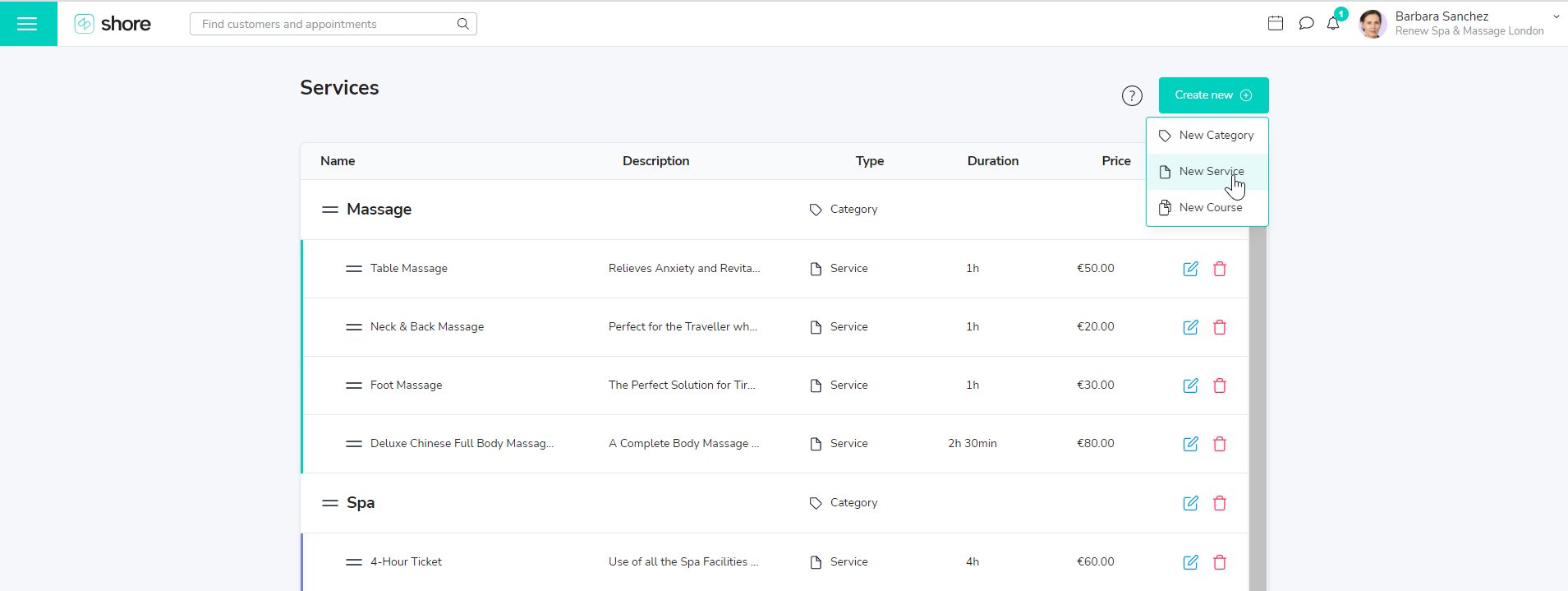
Fill in the “New Service” window with all relevant information.
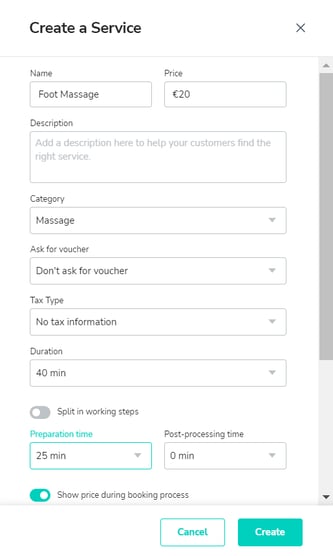
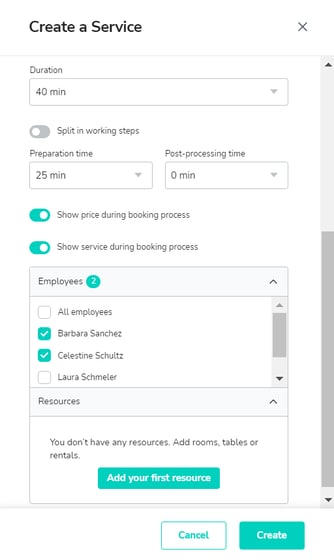
Name: Enter the name of your service here. This is a required field. Price: Only enter fixed prices here.
Description: Provide additional information about your service, e.g. what the service consists of exactly. The description is also useful for services where the price is calculated based on the time and/or material needed. In these cases you could add an estimate like “Starting at $30”.
Category: Select a category to which you’d like to assign the service. If you haven’t created a suitable category yet, don’t worry. You can assign the service to it at a later time.
Ask for voucher code: There are several voucher options to choose from: Custom voucher, Groupon voucher, and Daily Deal voucher. Please note that the voucher code will then be displayed for you as information in the appointment, but the price will not be automatically reduced for the customer.
Duration: Enter the duration of your service here.
Preparation and post-processing: Here you can define preparation and post-processing phases to block additional time before or after the appointment. If you enter a preparation phase of 15 minutes, your availability will be blocked for 15 minutes before the actual appointment to give you time for preparations (e.g. setting up the treatment room). If you enter a post-processing time, your availability will be blocked during the specified period of time after the appointment. So if you allocate 30 minutes for the service and 15 minutes for the post-processing, a 45-minute slot will be blocked in your calendar.
Show during booking process: If you enter the check mark here, your customers can book the service online. Remove the check mark to create services which cannot be booked online, and must be arranged directly with you.
Save the service by clicking on Create.
Click here to start creating new services:
Tip: Click here to go directly to the product tour in the calendar, which shows you how to create a service. To ensure the link works, please make sure you are logged in to your calendar.