How do I enter shifts in the shift plan?
Follow these steps to enter shifts in the shift plan:
- Open the main menu and click on Shift Plan.
- Select the desired week in the timeline.
- Click on an employee in the overview.
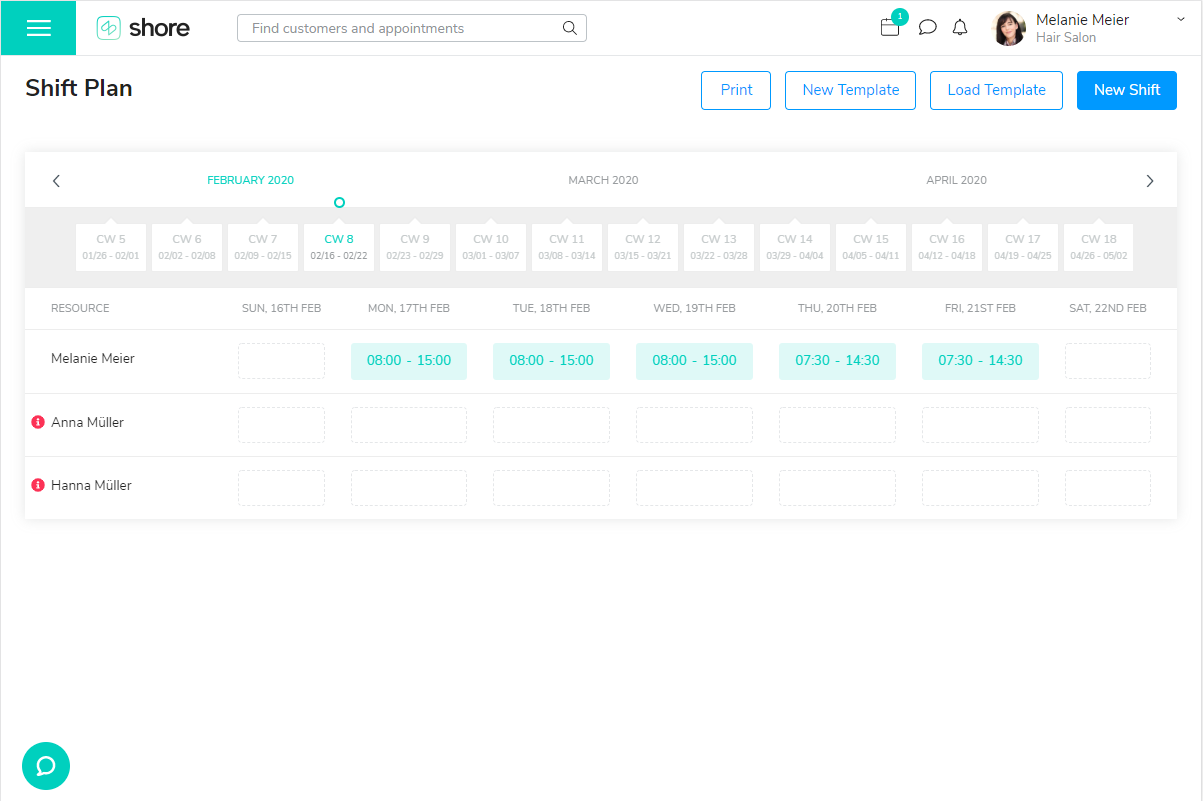
- A new window opens. You can now enter working hours or absences for every day of the week:
- Click on Add availability and select the beginning and end of the working hours. Repeat this step to enter several time blocks for one day, for example if an employee takes a break between two shifts.
- To enter an absence, click on Available to make the employee unavailable, and select an absence reason (optional). Your customers cannot see the absence reason.
- Click on Save at the bottom.
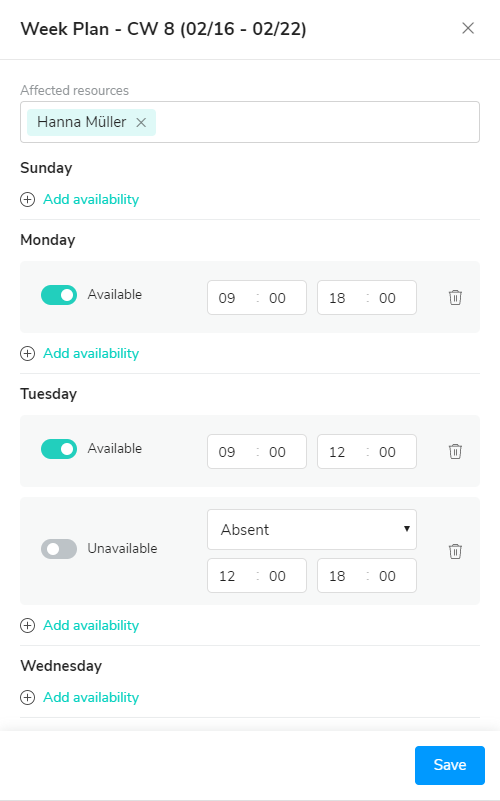
Important:
- Your employees are not available for online bookings:
- During an absence
- If no shifts have been entered for a day
- If the shift plan has not been activated
- If your employees have regular shifts, you can create templates and select them when creating shifts.