Calendar settings
Under the menu item Settings in your Shore calendar you will find various important functions and configuration options.
Booking widget
Under this point you can design your booking mask. You can customise the booking button that appears on your website and define its position, colour and text, for example. Furthermore, you have the option to add a banner image and to enter customer information that will then appear on your booking page.
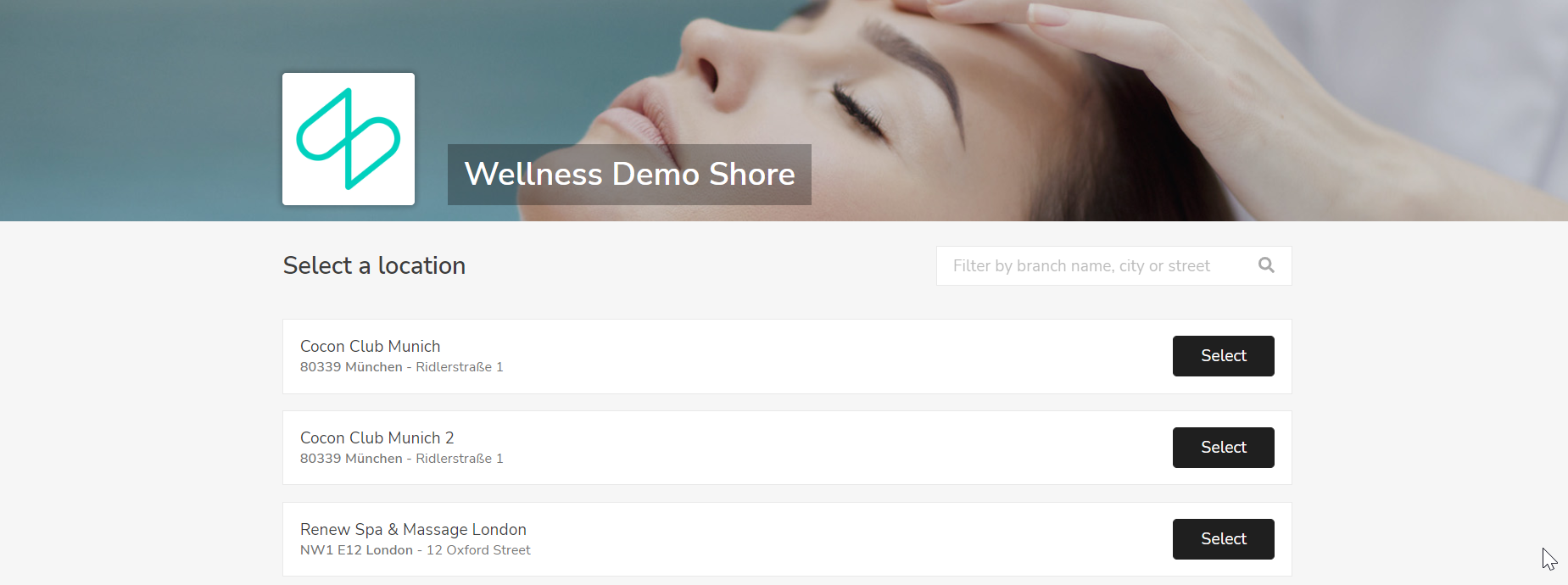
You can also upload up to five different photos for your picture gallery.
You can also decide whether feedback and the Google Maps map should be displayed on your booking page.
Booking settings
Under the item Booking settings you can activate or deactivate the automatic booking confirmation and set an appointment cycle. In other words, you can define the intervals at which appointments can be booked.
You can also define booking and cancellation limits here. Booking limit means the time period in
which your customers can book an appointment online. For example: If you specify "Minimum 1 hour(s) in advance", your clients can book online up to one hour before the respective appointment. If you specify "Maximum 4 week(s) in advance", appointments can be booked online a maximum of 4 weeks in advance.
With the cancellation limit, you can define when bookings can be cancelled online at the latest, e.g. 24 hours before the appointment.
In addition, you will find the function to expand your service categories in the booking settings, if desired. You can also select how many services a customer can book per appointment and whether the number of people is requested when booking.
If you have activated the automatic price adjustment, the price of your services is automatically multiplied by the number of persons when an appointment is booked or created.
Determine whether the option "Any employee" should be displayed in the employee selection on your booking page using the employee selection function when booking. This can be particularly helpful for new clients.
If you activate the shift schedule, the availability of your staff for bookings is calculated based on the shift schedule. If it is deactivated, the availability is based on your opening hours or the individual booking times of your staff.
Note: The shift plan is only included in the Shore POS+ package.
With the function Combine staff and rooms you can take into account the availability of a staff member for a service in relation to the availability of rooms assigned to this service.
Activate this option Hide employee's last name to hide the last name of your staff on your booking page and in appointment confirmations. This then applies to all branches.
Customer notifications
In these settings you have the option of entering your company name, which is shown as the sender in the e-mail sender or in text messages. In addition, you can use the customer note in the booking confirmation to provide customers with additional information, for example about parking facilities or how to get there.
Furthermore, you can set how often your customers are asked to give their feedback after a visit.
Note: Feedback requests will only be sent if the customer has agreed to receive marketing messages. You can send a request via the customer profile.
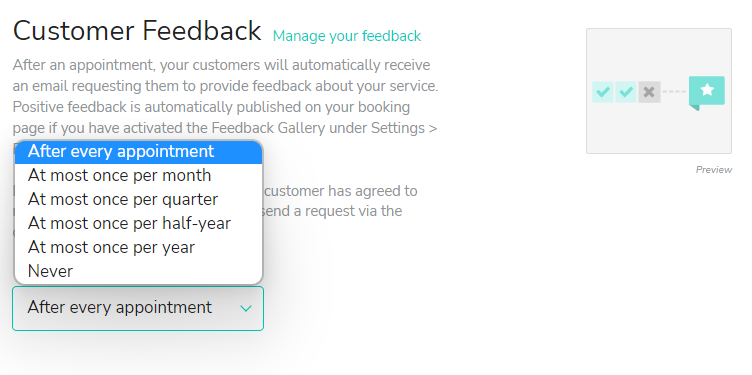
Payments
Under this point you will find information on how to activate the online payment.
Click here for the article for more information.
Integrations
In the Integrations section you will find instructions on how to create links to your Instagram, Facebook and Google account.
Taxes
Here you can create, remove and edit tax rates.