How can I import my customer data?
Our service team will import your existing customer data for you. To do this, please enter your customer data in the Excel file that you can download at the end of this article.
Completing the Excel file with your customer data
Enter one customer per row and fill in each cell as follows:
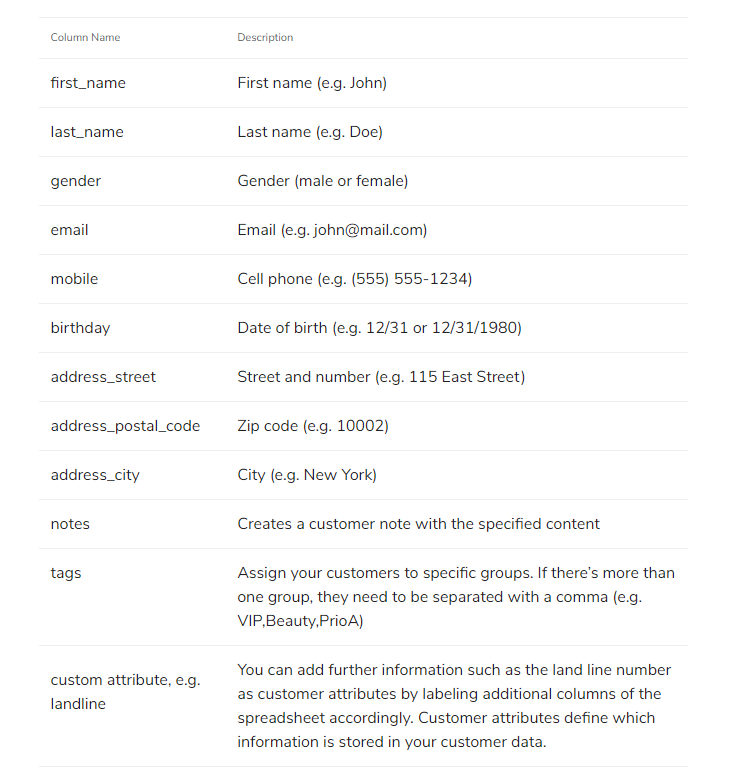
Transmitting customer data in compliance with data protection rules
We recommend sending the customer list using the following procedure to ensure that your customer data is protected according to European data protection regulations:
- Save the Excel file as a password-protected Zip file. You can set the password yourself. In the next section, you will find an instruction on how to create a password-protected Zip file in Windows.
- Send the Zip file to service@shore.com.
- Send us the password separately via the live chat in your Shore account. Make sure that you are logged in with the same email address you used to send us the customer list. This way, the file and the password can be matched automatically.
Creating a password-protected Zip file in Windows
- If necessary, install a compression program such as 7-Zip. You can find a secure download here.
- Right-click on the Excel file and select 7-Zip > Add to archive.
- A new window opens. Enter a password under "Encryption" and select AES-256 as encryption format.
- Make sure that the file extension "zip" is selected in the upper left under "Archive format".
- Click OK to compress the file as a secure Zip archive.
Download
- Customer Upload Template.csv (110 Bytes)