How can I create and use resources?
Rooms are called resources in your Shore calendar. For example, if you have different treatment rooms whose availability affects your capacity, you must create them as resources. Resources can be compared to staff. Your resources can be:
- Be bookable online
- To be selected by the customer at the time of booking
- Have their own booking times
Once you have created resources and made all the settings, you can link them to your appointments to avoid overbooking.
Create and manage resources
- Open the main menu on the left and click on Manage Company > Resources. This will take you directly to the resources in your calendar.
- Click on + New resource.
- Select the type of resource from the drop-down menu on the left, e.g. "Room", and enter a name.
- Enter how many clients can use the resource at the same time.
- Decide whether the resource:
- to be displayed on the booking page
- should be bookable for all or only for certain services
- be bookable within your normal booking hours or at certain other times
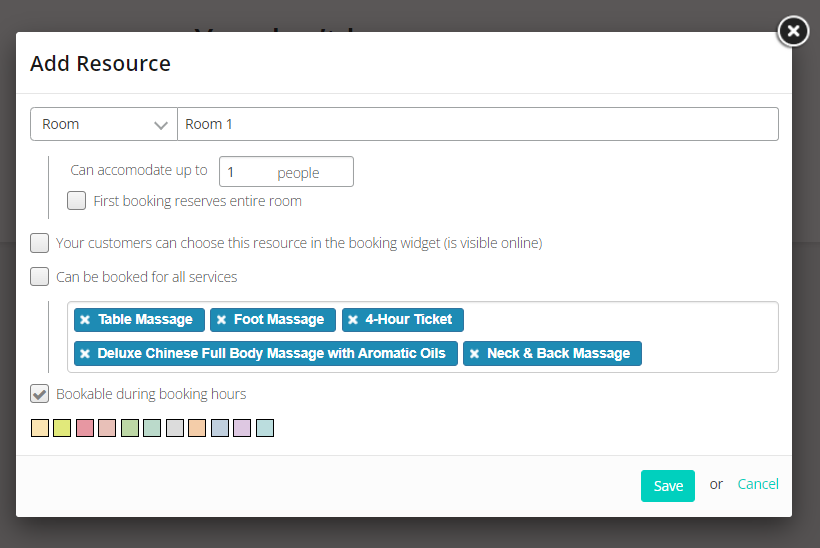
Important: If you use the shift plan, you must also enter shifts for your resources so that they can be booked! Click here to go to the article for more information.
Change order in the calendar
Your resources are displayed in the daily view of your calendar in the same order as in the resource overview. To change the position of a resource, simply click on the three dashes to the left of the resource and drag it to the desired position.
Create appointments with resources
When you create an appointment, you can now enter the resource in the field "Staff/resources" to block it:
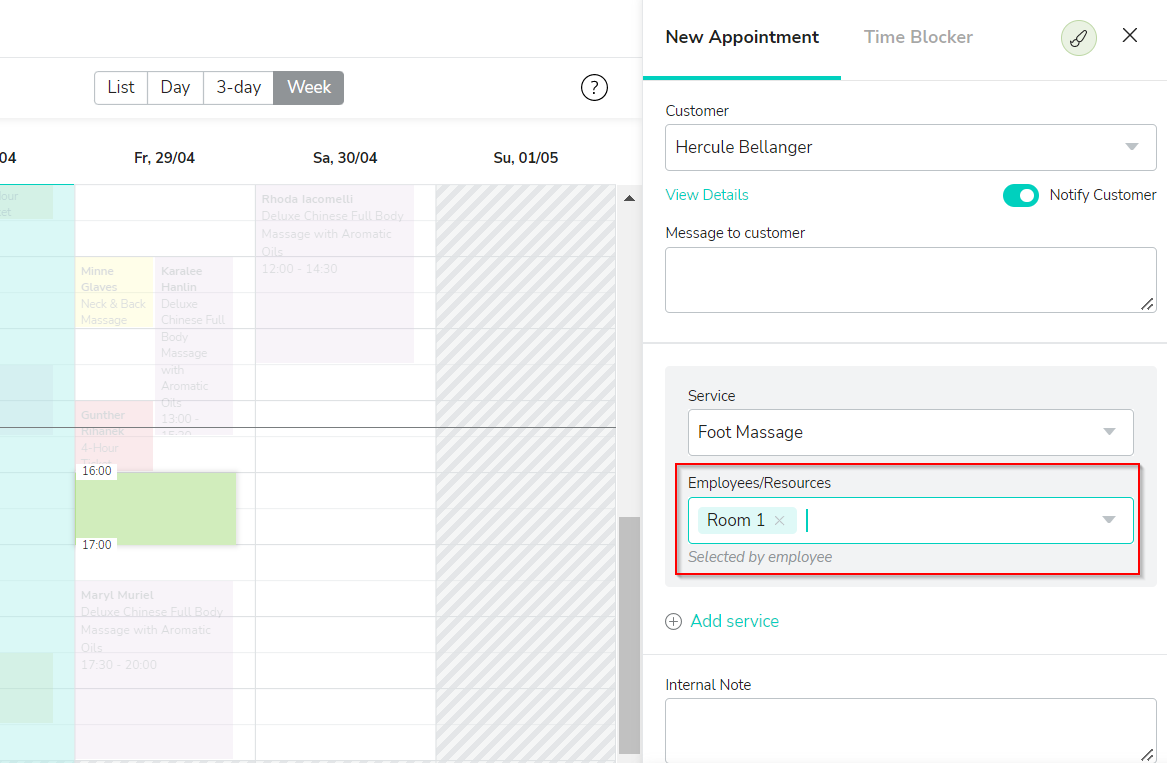
Linking availability of staff and resources
You have services that can be performed by several employees - but only if a certain resource is available? Then use the option Combine staff and rooms in your booking settings to control the availability.